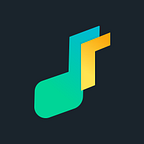Flutin Live RTMP Pull Feature Guide — How You Can Pull Live Streams From Encoding Softwares
RTMP Pull feature lets you pull a stream to Flutin Live from an encoding software such as Zoom, Streamlabs OBS, Ecamm, and ManyCam. You can then use Flutin Live to broadcast it further across your connected social media channels.
Here is how you can use the RTMP Pull feature on Flutin Live:
- Create either an instant or scheduled event either by clicking on the “New Live Event” button in “My Events” section and fill out the basic details
- Connect your social media channels where you wish to broadcast your stream to
- Visit Flutin Live Studio after publishing your event
- Just above the stream window, you will see a toggle by the RTMP icon, turn it towards the RTMP icon
- A pop-up featuring RTMP URL and Secret Key will appear
- Copy the RTMP URL
- Go to the third party encoder you want to source the stream from
- Paste the RTMP URL in the respective field
- Go back to Flutin Live Studio and copy the Secret Key
- Go to the encoder and paste the Secret Key in the respective field
- Click on the relative Go Live button on the software page
- The stream will be pulled in by Flutin Live and broadcast across your social media channels
While the process involved in RTMP Pull feature is far from complex, different encoding softwares have different interfaces which might lead to confusion. So, this guide is meant to avoid confusion and make RTMP Pull feature super simple for you.
.
Connect Zoom with Flutin Live using RTMP
To use Zoom as a source or pull a stream to Flutin Live from Zoom, follow these steps:
- Create either an instant or scheduled event either by clicking on the “New Live Event” button in the “My Events” section, and fill out the basic details
- Connect your social media channels where you wish to broadcast your stream to
- Go to Zoom Studio
- Click on the More button at the bottom
- Select Live on Custom Live Streaming Service from the list of the options that appear when you click on the More button
- On the next page, paste RTMP URL copied from Flutin Live Studio in the Streaming URL slot
- Paste the Stream Key in the Streaming Key slot copied from Flutin Live
- Paste the Flutin Live Event URL or your social media page URL in the Live Streaming Page URL
- Click on the Go Live button and the stream will be pulled by Flutin Live
Your live stream will now be broadcast across the connected social media channels with Flutin Live
.
Connect OBS with Flutin Live using RTMP
If you need to pull a stream from OBS to Flutin Live and broadcast it to your social media, follow the steps below:
- Create either an instant or scheduled event either by clicking on the “New Live Event” button in the “My Events” section, and fill out the basic details
- Connect your social media channels where you wish to broadcast your stream to
- Open OBS Studio
- Click on the Settings button on the right bottom
- Click on the Stream section on the left
- Paste the RTMP URL in the Server slot copied from Flutin Live
- Paste the Stream Key in the Stream Key slot copied from Flutin Live
- Click on the OK button at the bottom
- Click on the Start Streaming button at the right bottom of OBS Studio and your stream will be pulled by Flutin Live
Your live stream will now be broadcast across the connected social media channels with Flutin Live.
.
Connect Ecamm with Flutin Live using RTMP
If you need to pull a stream from Ecamm to Flutin Live and broadcast it to your social media, follow the steps below:
- Create either an instant or scheduled event either by clicking on the “New Live Event” button in the “My Events” section, and fill out the basic details
- Connect your social media channels where you wish to broadcast your stream to
- Go to Ecamm Studio
- Click Destination on the right bottom and select Custom Stream Key from the list
- Select Add New Stream Key option from the list
- Paste RTMP URL and Stream Key copied from Flutin Live Studio and click on the Use Custom Stream Key button.
- Click on the Go Live button at the bottom and the stream will be pulled by FLutin Live
Your live stream will now be broadcast across the connected social media channels with Flutin Live.
.
Connect ManyCam with Flutin Live using RTMP
If you need to pull stream from ManyCam to Flutin Live and broadcast it to your social media, follow the steps below:
- Create either an instant or scheduled event either by clicking on the “New Live Event” button in the “My Events” section, and fill out the basic details
- Connect your social media channels where you wish to broadcast your stream to
- Open ManyCam Studio
- Click on the Live Streaming icon at the centre
- Click Add Custom Server on the right
- Enter a stream name
- Paste the RTMP URL in the Server slot and stream Key in the Stream Key slot copied from Flutin Live
- Click on the Create button
- Switch on the Flutin Live toggle and the stream will be pulled by Flutin Live
Your live stream will now be broadcast across the connected social media channels with Flutin Live.
We hope you perfectly understand the RTMP Pull process now. If you, however, still face any challenges setting up an RTMP Pull stream, drop us your query at support@flutin.com.